Atualizado em
The configuration of the audit module begins with the definition of the type of response that will be used according to the reality of your company.
In the Response types tab, click 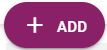

The type of response can be registered in up to 3 languages. Give a name for the type that will be registered and then click + ADD.
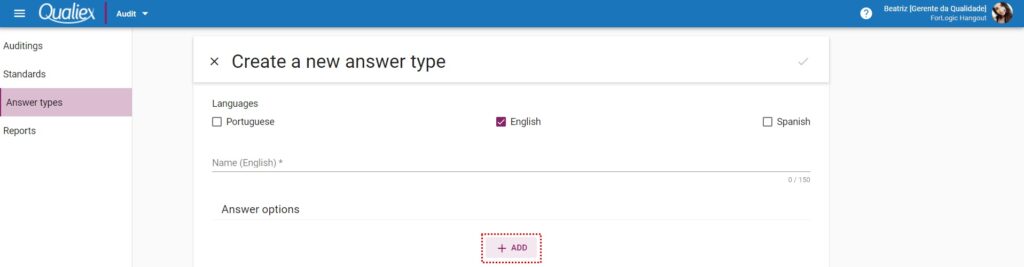
To register the answer options, it is necessary to fill in the following fields:
- Name: what will be the name given to the answer (ex: compliant, non-compliant; yes, no)
- Not counted (button): does not appear in the adhesion graph, if the option is enabled
- Response adherence: what% to meet the requirement (ex: for the item to be complying, it must be 100%; partially compliant, 50% could be used)
- Color: used to signal a response
In the image below, a type of response was registered as an example. Name is “According”, this answer must be “counted”, so we will not enable the option, so that the criterion is according to which it must meet 100% (response of the answer). With the color “green”.
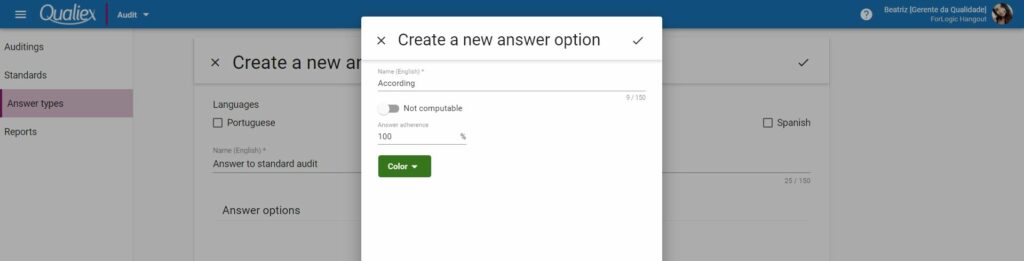
After filling in all the information, click in the upper right corner to save.
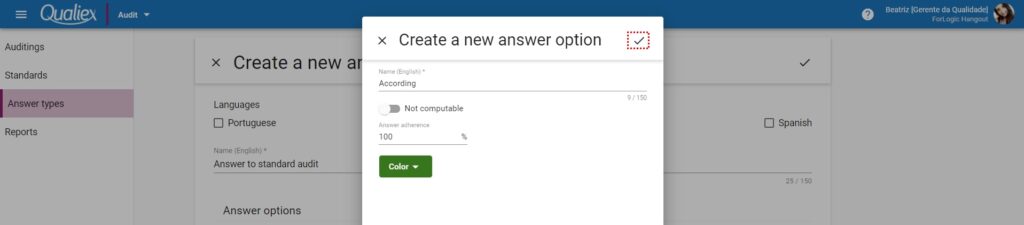
After the item is registered, it is possible to: remove, move the item from position and edit. To remove, click on the icon .
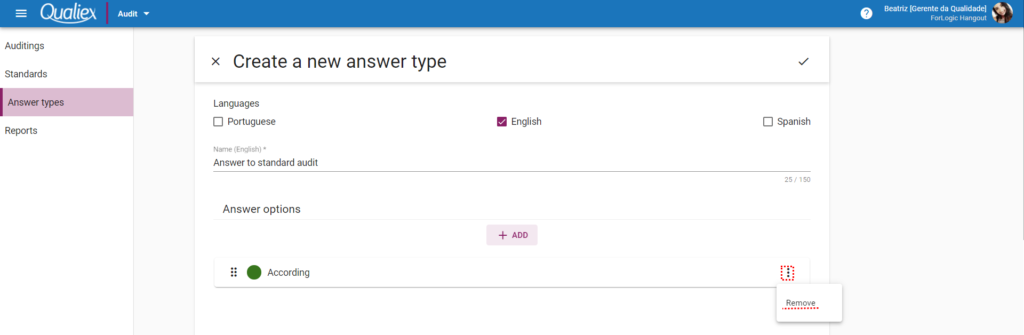
To move the position item, click and drag. To edit, click on the item that will open the window with the data.
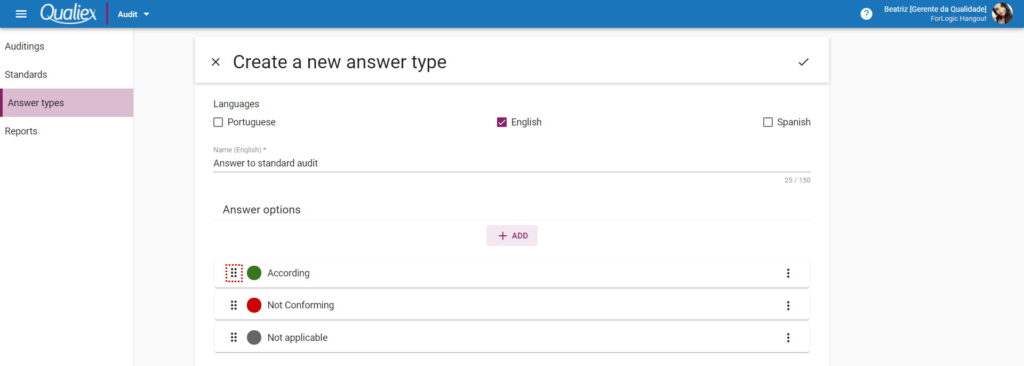
If you have already completed the registration of the response types, just record in the upper right corner.

