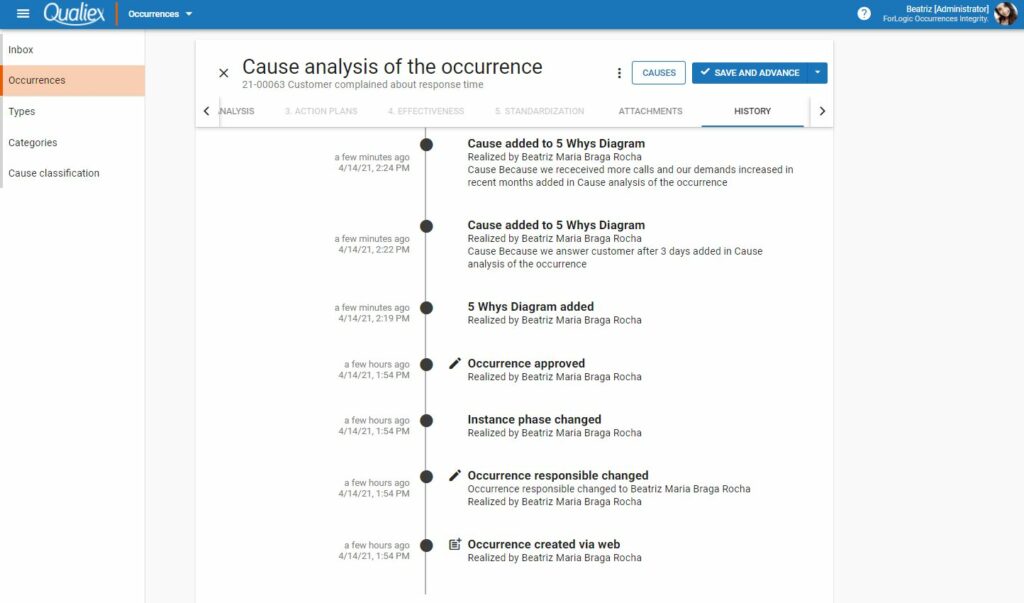Atualizado em
To analyze the root cause of the occurrence, we can use the 5 whys tool.
Access the occurrence that is in the cause analysis stage.
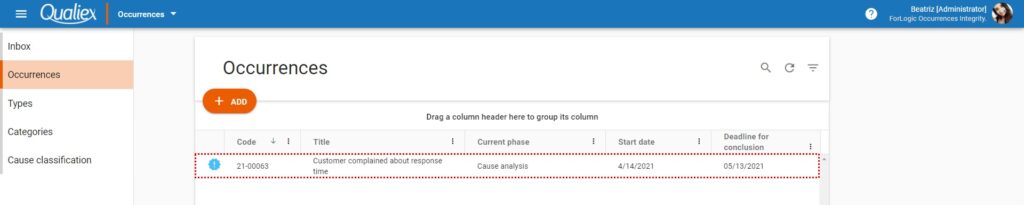
After accessing the case click on 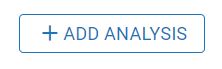
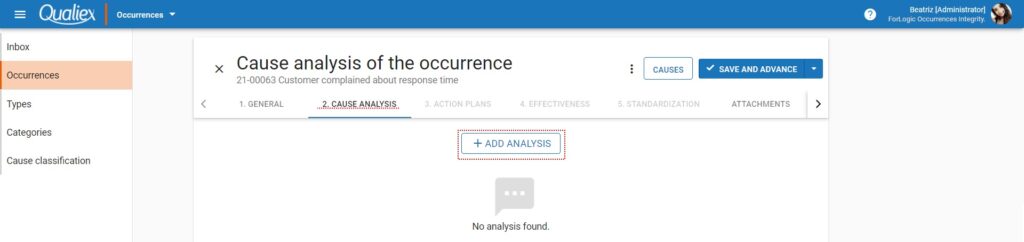
The screen will appear to select the tool to be used.
- Analysis tool: Select the 5 whys diagram option.
- Diagram title: Insert the diagram title, if you prefer not to insert a title, it is defined by default 5-reason diagram.
- Problem: The title of the occurrence is displayed in this field, if necessary, add more information to the problem.
To include the tool, click Add.
Fields with * are mandatory.
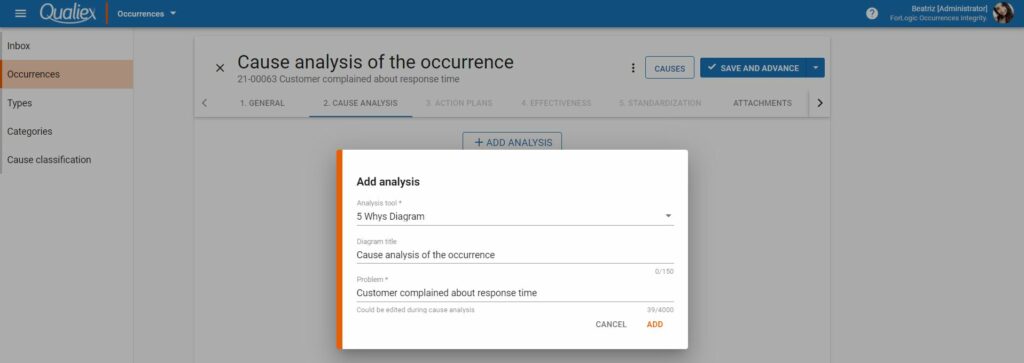
With the tool added, click 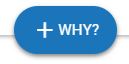
The screen for filling in a why will be displayed.
- The preview of the previous answer is displayed to assist in the new assessment of a new why.
- Why ?: Insert the new why.
- Root cause: If in the analysis of the discovered cause it is identified that it is the root cause, we can enable it in this field.
Bearing in mind that if in the module settings the mandatory filling option is enabled, the tool is considered filled when we have at least one root cause.
After entering the information, click Add.
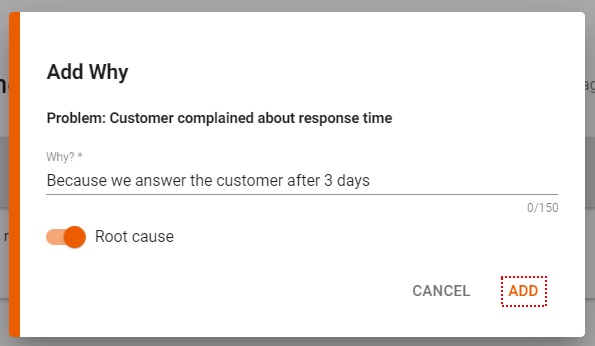
With the whys added, we have the diagram completed.
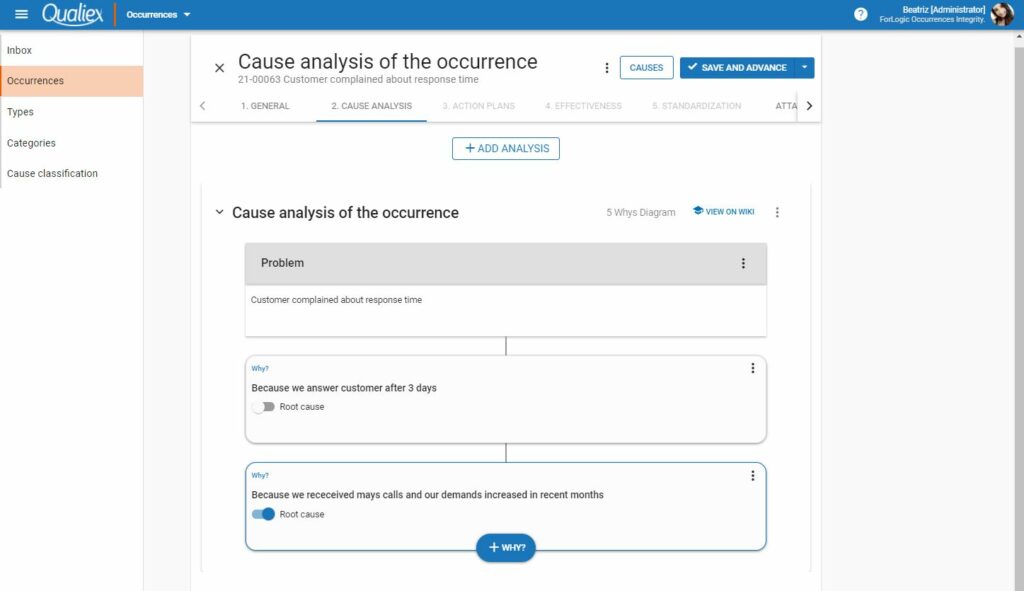
We can have 5 whys per diagram and add as many diagrams as needed.
See how to classify a cause.
More tool options
We can edit the diagram, the problem and the whys that have been added.
- Click
to collapse the preview of the tool.
- In the context menu of
the tool we have the options:
• Edit: Change the name of the tool.
• Remove: Remove the diagram. - In the context menu of
the problem we have the option:
• Edit: Edit the problem being analyzed. - In the context menu of
a why we have the options:
• Edit: Modify the data that was entered on why.
• Remove: Delete the corresponding reason.
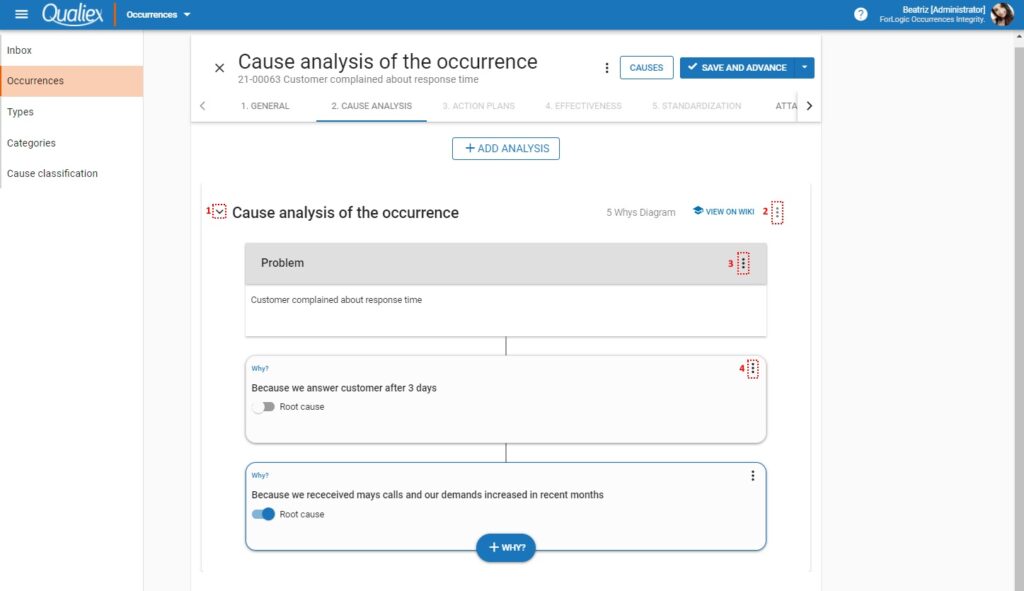
Tool changes are recorded in the history.