Atualizado em
To find an occurrence we can use the search or the advanced filter.
Use the options:
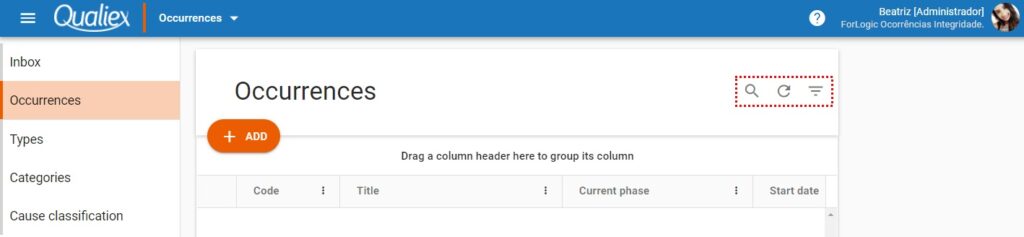
: Enables the search field that locates the occurrence by:
- Code
- Occurrence title
- Date of issue
- Start date
- End date
- Issuer
- Responsible for the occurrence
- Current step
- Responsible for the current stage
- Category
- Type
- Local
- Client
: Updates the listing.
: Enables the advanced filter.
- We can enable the columns by clicking on the context menu and enabling the options.
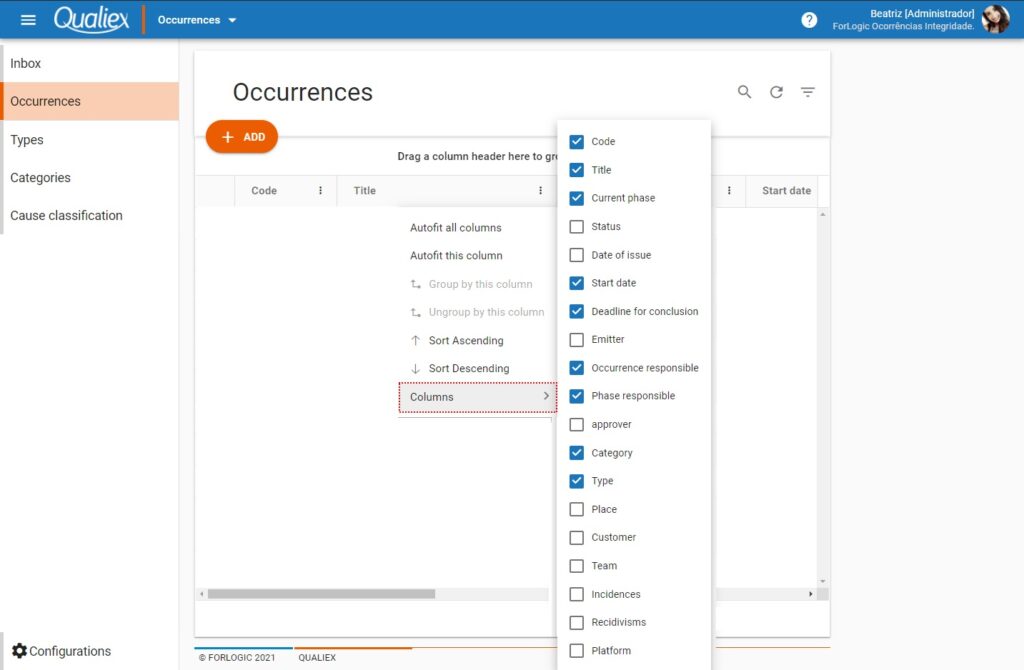
Sorting and grouping
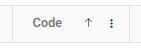
- Clicking on the column we have the option to display in ascending or descending order
- To group by one column, drag to the area above the header, we can group by more than one column.
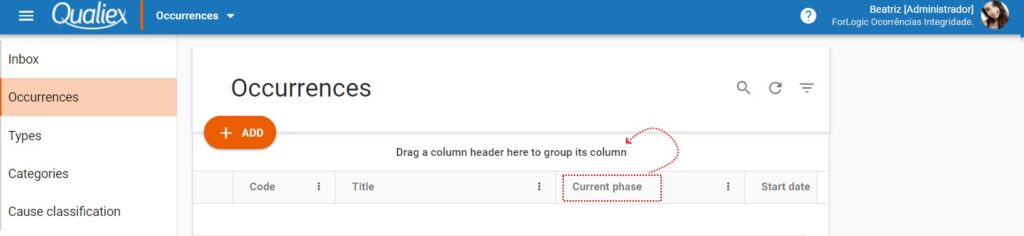
- To remove a column from the grouping click on
and to sort it click on
.
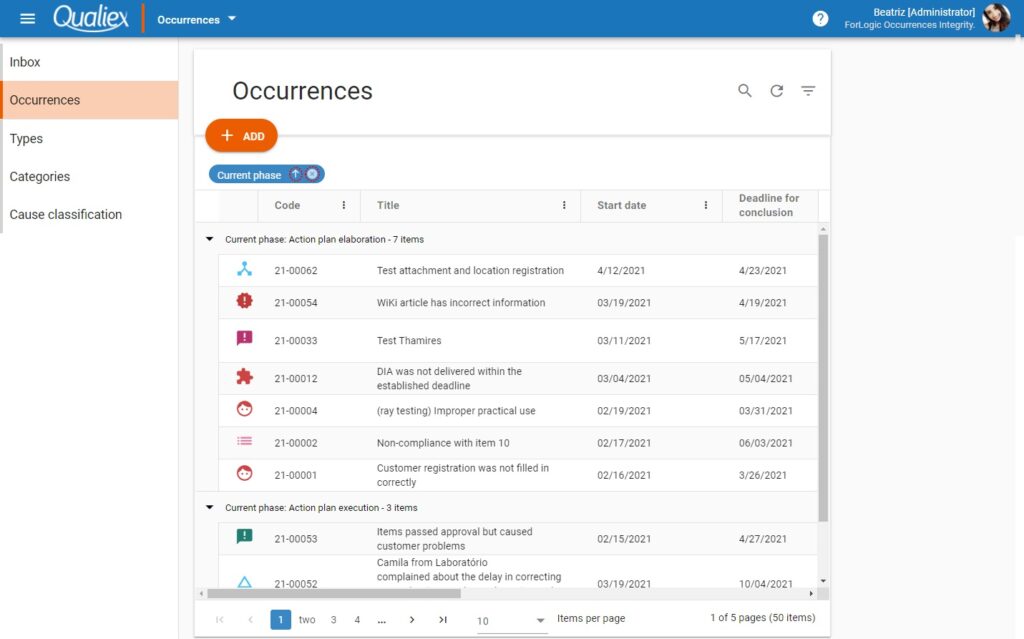
Using the advanced filter
Clicking on the filter options are displayed.
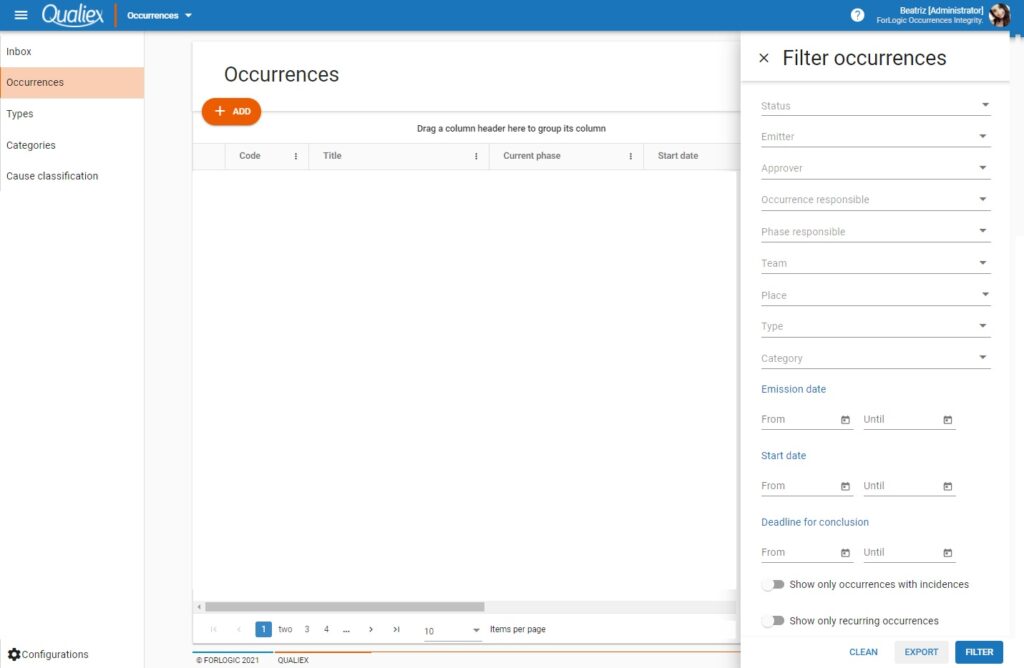
Status:
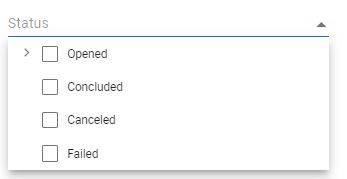
- Select all: Click to select all options in the list and when you filter, all selected options will be displayed.
- Open: Returns all occurrences that are in progress that are in the stages of In Creation that are still in draft, Analysis of cause , Elaboration of the action plan , Execution of the action plan , Verification of Effectiveness or Standardization and disclosure.
- Completed: Displays all completed cases.
- Canceled: Lists only the occurrences that have been canceled.
- Disapproved: Select this option to display only those instances that have been disapproved.
- Stage
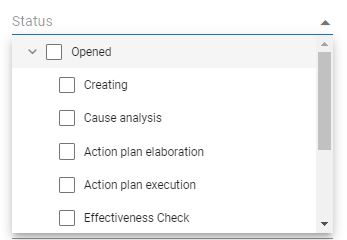
- Select all: Click to select all options in the list and when you filter, all selected options will be displayed.
- In creation: Displays in the list the occurrences that have been registered but have not yet completed the registration, they are still in draft form.
- Cause analysis: Returns in the list all occurrences that have been approved and are in the cause analysis stage.
- Elaboration of the action plan: The occurrences that are in the stage of elaboration of the action plan are listed when the filter has this option selected.
- Execution of the action plan: Lists the occurrences that are in the execution stage of the action plan.
- Efficacy check: Select this option to display in the listing only the occurrences that are in the effectiveness check.
- Standardization and Disclosure: Displays in the list the occurrences that are in the standardization and disclosure stage.
- Issuer
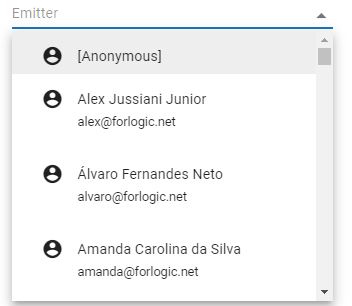
- Anonymous user: Displays in the list all occurrences that had the anonymous issuer.
- Allows you to select more than one user for the same search.
- Approver, Responsible for the occurrence , Responsible for the stage and Team
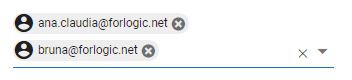
- For the approver filter, responsible for the occurrence, responsible for the stage and team, we can select more than one user.
- Approver: Displays, according to the selected users, the occurrences that they have approved.
- Incident responsible: Returns the incidents that the users selected in the filter have been defined as responsible for the occurrence.
- Responsible for the stage: Displays as a result the occurrences that the selected users have been defined as responsible for any stage.
- Team: Lists the occurrences that the users selected in the filter have been marked as the occurrence’s team.
- Local
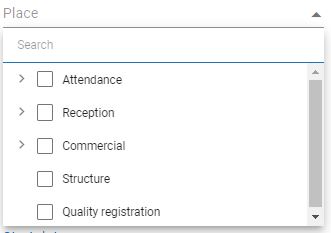
- Search: Search for a place by registered name.
- Locations: Displays the locations registered in Qualiex, allows you to select more than one location for the search.
- Type
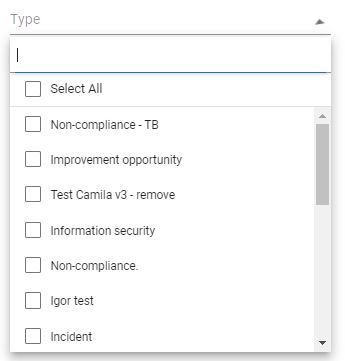
- Select all: Click to select all the options in the list and when you filter, all the selected options will be displayed.
- Occurrence type: Displays the list with the occurrence types selected in the filter.
- Category
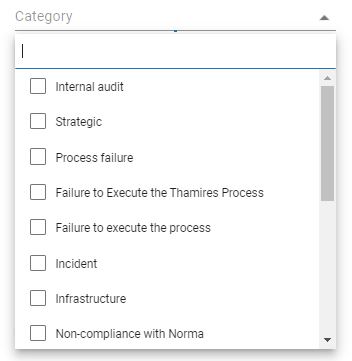
- Search: Search for the categories you want to filter.
- Occurrence category: Returns as a result the categories selected in the filter.
- Date of issue
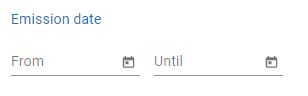
- Finds the occurrences by the period of issuance of the occurrence, that is, as the registration date returns as the result in the filter.
- You must enter a start date and an end date for the period.
- Start date
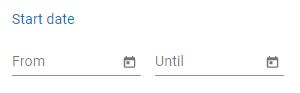
- Show in the list the period for starting the handling of the occurrence, defined in the approval.
- You must enter a start date and an end date for the period.
- Completion deadline
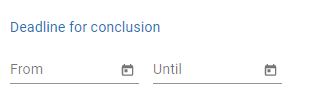
- Lists the occurrences that have the deadline for completion within the informed period. The deadline for completion is the total adding up the days of all stages.
- You must enter a start date and an end date for the period.
- Incidence and Recurrence
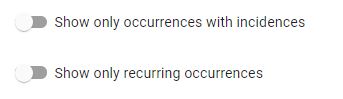
- Enable the options to return as a result the occurrences that have an incidence or are recurrent.
: Click to remove all options selected in the filter. This option removes data from all fields.
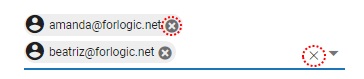
- To clear a user selected in the filter, click
.
- Click x to leave the field without search information.
: We can export the filtered data, after selecting the format, click Export.
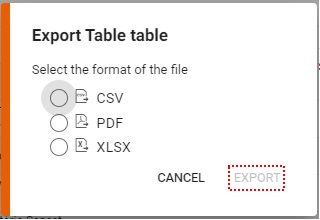
- CSV
- XLSX
: After selecting the search options, click Filter to perform the search.

