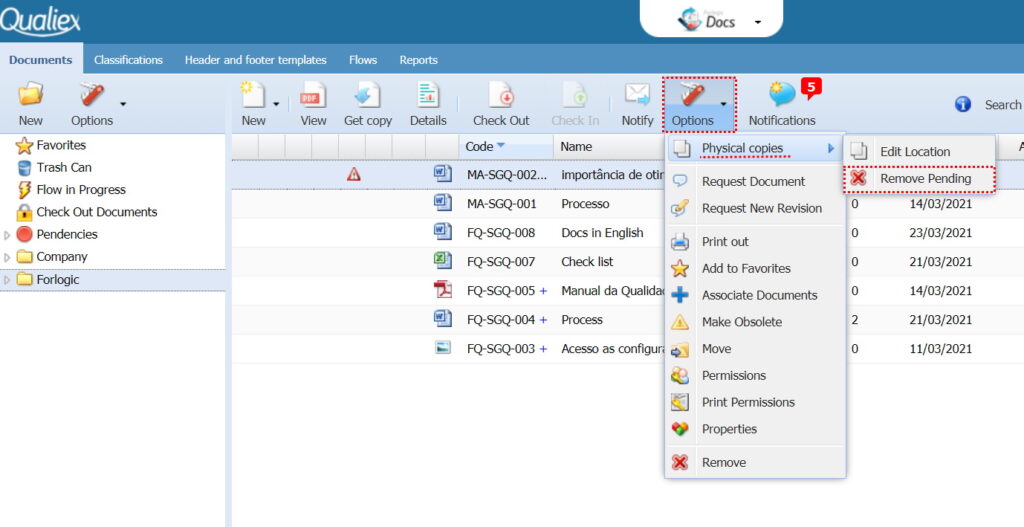Atualizado em
If it is necessary to leave a printed copy of a document in a sector, you can register or edit the location of the copies in Docs.
- Go to Dashboard.
- Click on Docs – Documents.
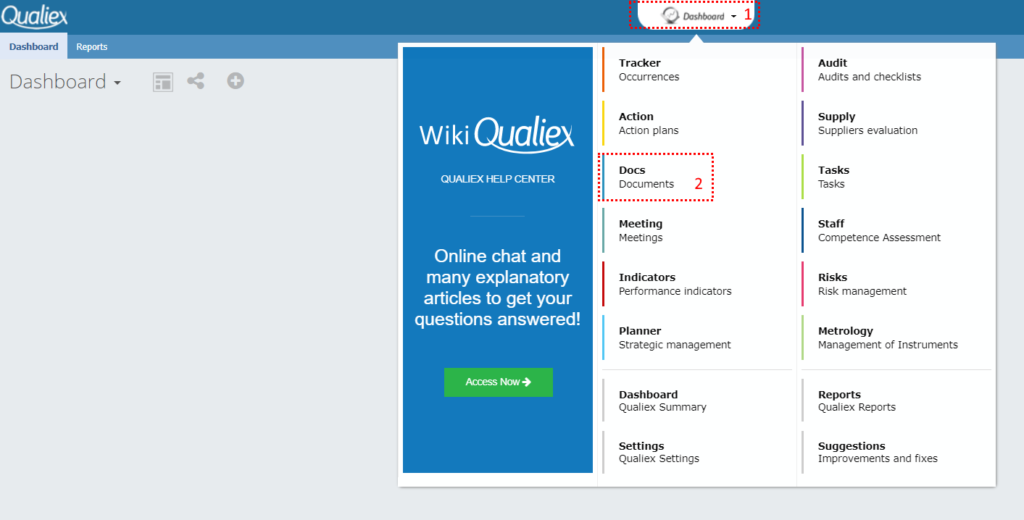
- Click on the “Documents” tab and then select the desired document (file).
- Click Options> Physical Copies> Edit Location.
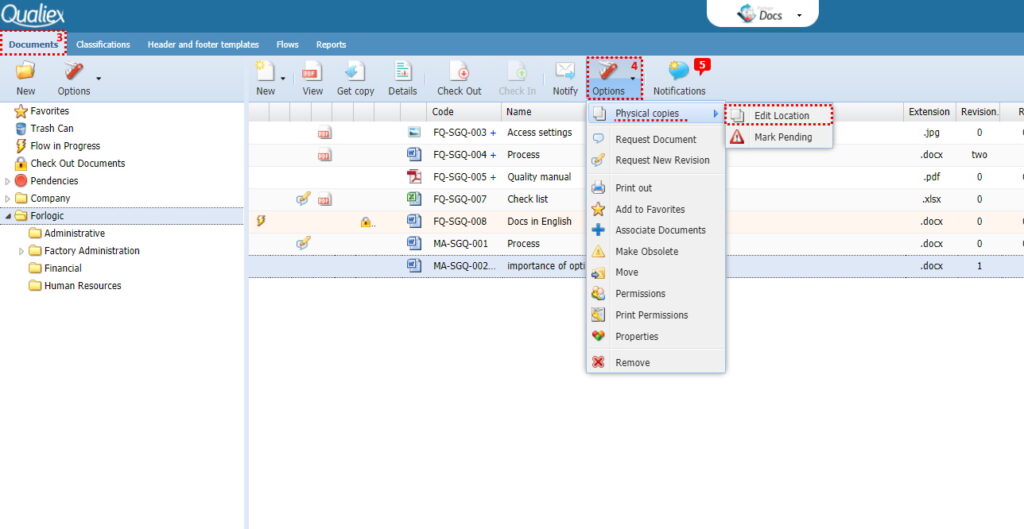
The window for registering the delivery of physical copies will be displayed. Click ” Add”, and enter the document information.
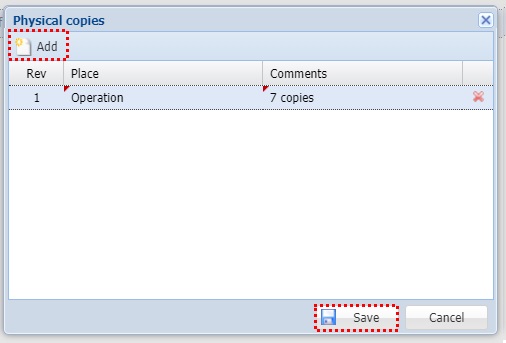
- Rev: Indicates the revision number of the document that was printed.
- Location: Enter the location (department or sector) where the document was made available.
- Comments: If necessary, add a note, such as the number of copies.
- Remove: To remove (delete) a record, click
.
After adding the record of the physical copies, click “Save”.
Revision pending
When a document that has been printed goes through a revision, the document will be signaled with the icon. This indicates that it will be necessary to update and replace the copy that was printed.
Update the revision number so that the alert is no longer displayed.
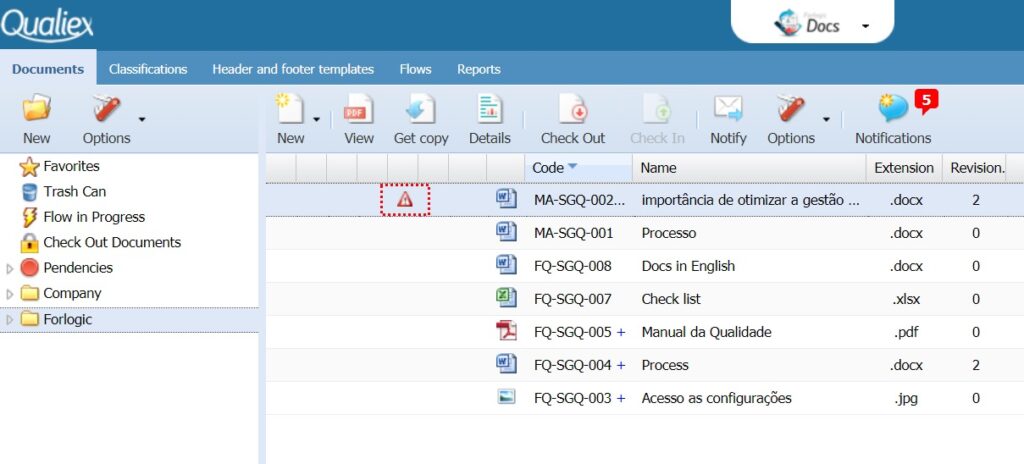
To remove the alert, select the file and click Options> Physical Copies> Remove Pending.
After “Remove Pending” the alert will no longer be displayed.