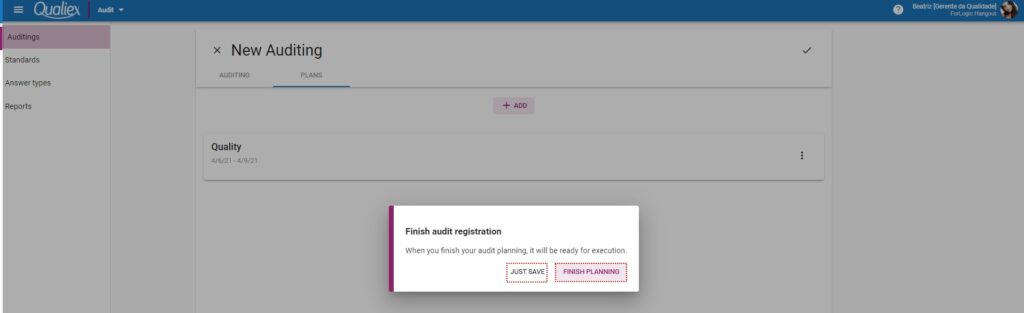Atualizado em
If your company has an integrated management system (SGI), we can use more than one standard in planning to carry out the audit.
On the Auditings tab, click 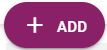

- Language: Select the language in which the audit will be performed. Remembering that the standard and type of responses must be registered in the same languages. The fields to be filled in are displayed according to the selected languages.
- Audit name: Enter the name of the audit.
- Standards: Select the standards to be used in the audit using the same calculation method.
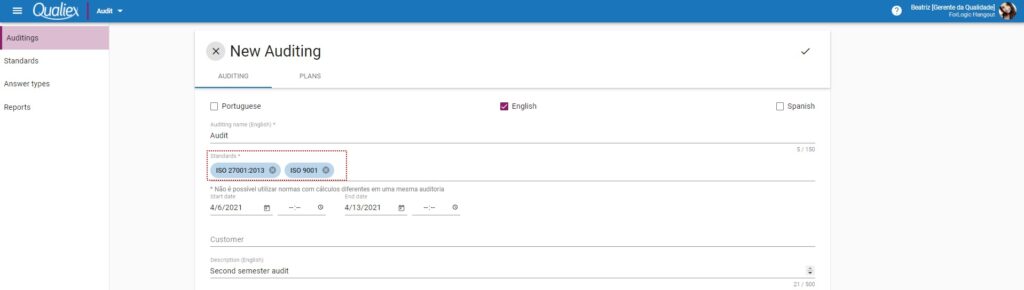
- Start date and time: Inform the start date and time of the audit.
- End date and time: Enter the end date and time for the audit.
It is not necessary to inform the date and time of the audit, it is filled in automatically according to the registered plans.
Customer: Select the customer.
Description: If necessary, insert any notes about the audit. Inform the scope of the audit, for example.
Fields with * are mandatory.
Planning
- After entering the audit data, click on the PLANNING tab .
- To add a schedule click + ADD.

Click on the Planning tab, to register click on + ADD.
The screen for registering a schedule will be displayed.
- Schedule name: Enter the schedule name according to the selected languages.
- Start date and time: Enter or select
the planning start date from the calendar. The time is not mandatory.
- End date and time: Enter or select from the calendar
the end date of the planning. The time is not mandatory.
If the audit has a defined period, the plans must respect the deadline assigned in the audit.
- Participants: Inform the participants (who will be audited), select from the list of users who are registered on Qualiex.
- Lead auditor: Select the lead audit auditor.
- Auditors: If you have an accompanying auditor, select from the list or type the name and press enter.
- Audited company: Select the company to be audited, used for third party audits.
- Location: Enter the location to be audited.
- Planning items: Select the items to be audited. Click on to expand the items and sub-items.
Click to save the schedule.
Fields with * are mandatory.
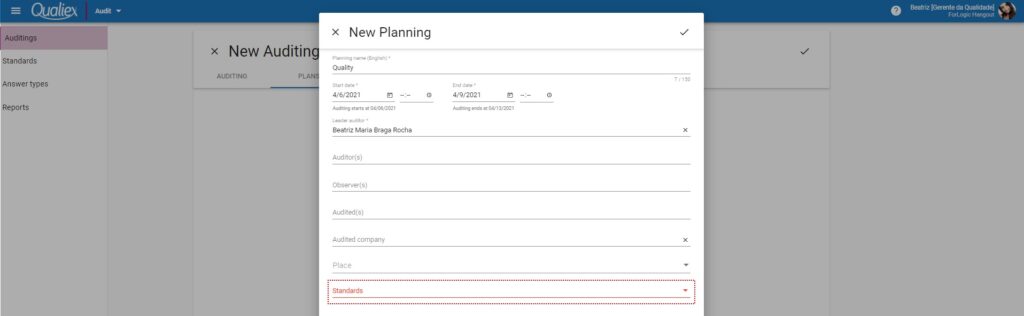
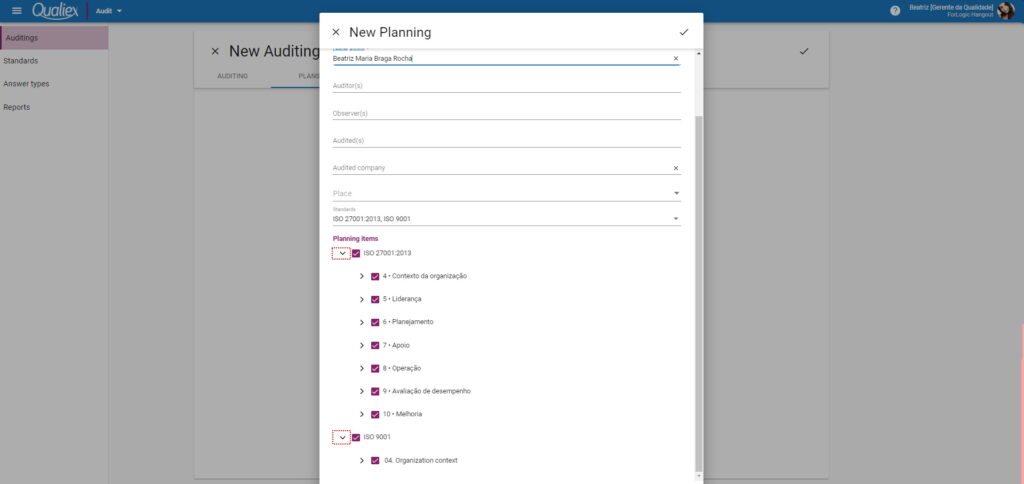
- Planning items: Select the items to be audited. Click on to expand the items and sub-items.
Click to save the schedule.
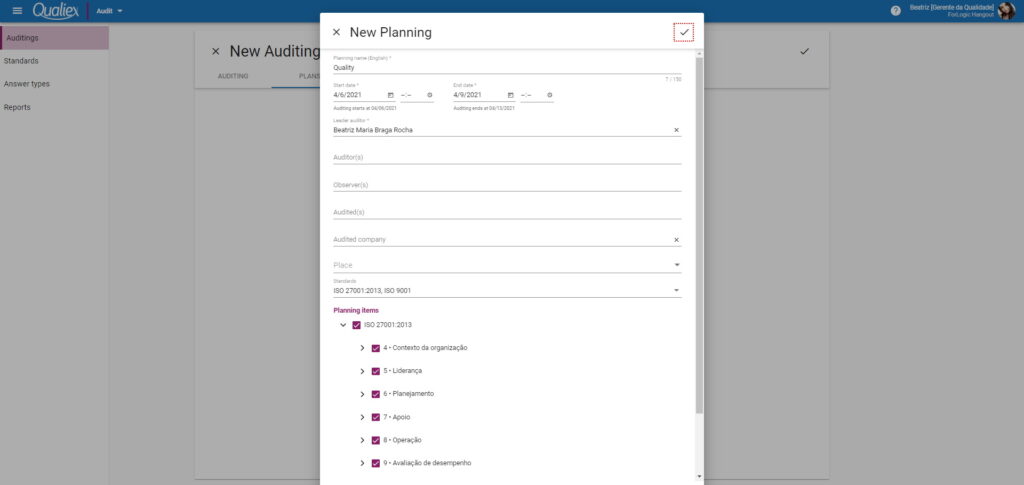
After saving the schedule, click to save the audit.
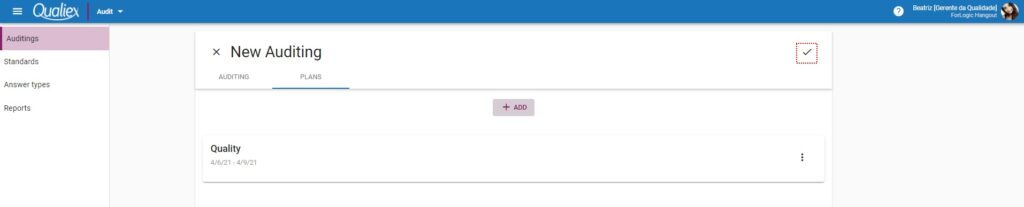
When recording, confirm that the planning can be completed. If all plans have already been registered, click on Finish planning to finalize the planning and the audit status will be Planned and can be performed. If there are plans to be registered click on Just Save and the audit will have the status of In planning.